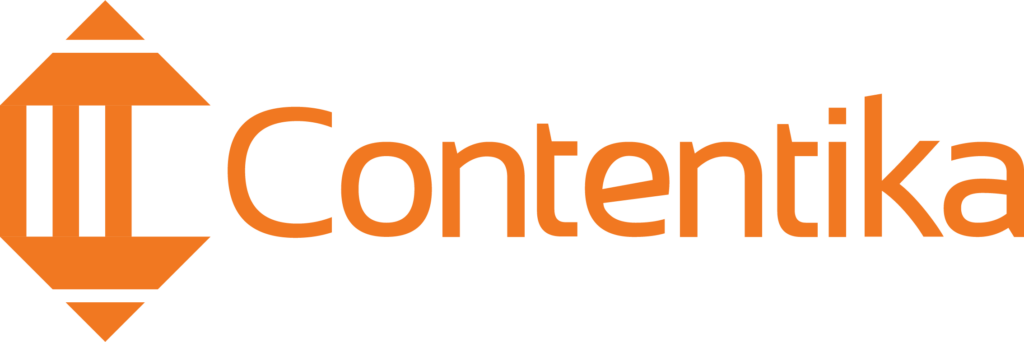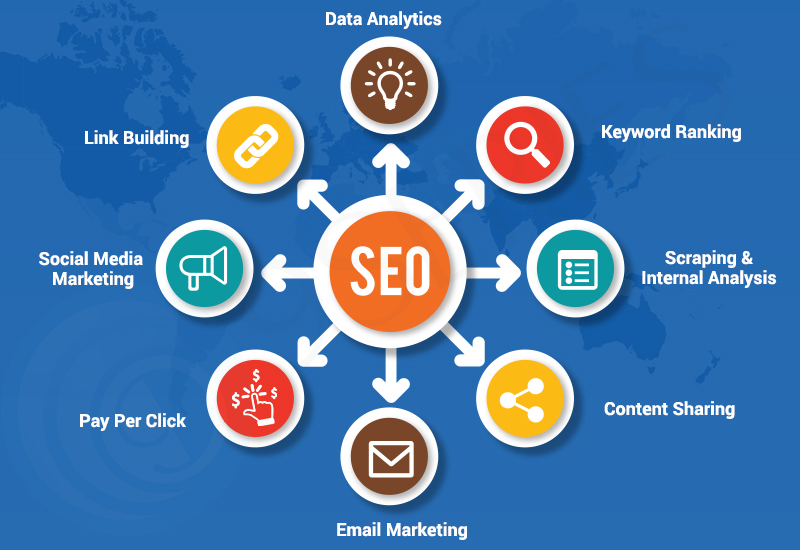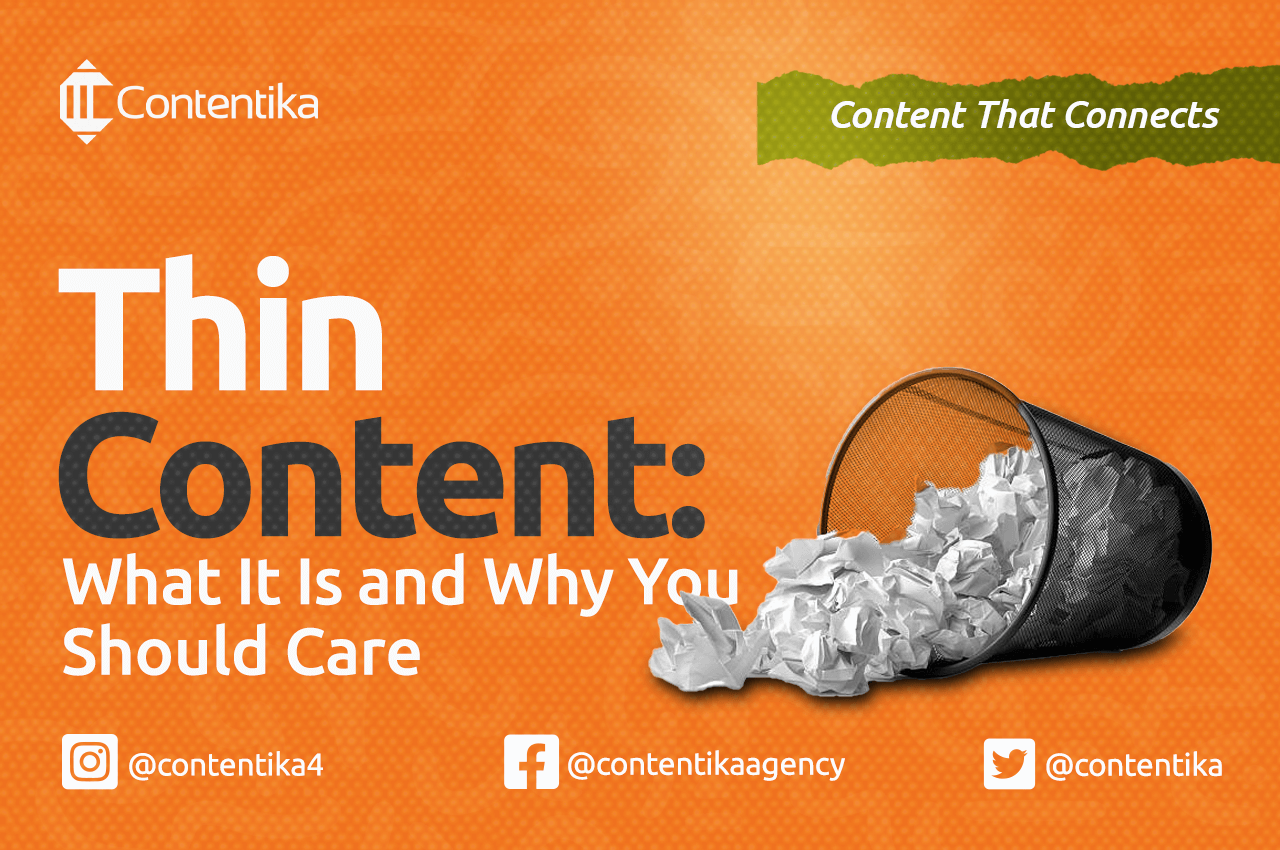There are many tools that try to solve internal linking problems for SEO specialists, content writers, and bloggers, but most either clutter content with irrelevant links or are simply too expensive.
SEO FusionAI is designed to quickly identify internal linking opportunities across your website with a simple scan that is completely free of charge.
If you’re wondering how to set it up on your WordPress site, this blog post will walk you through every step of using SEO FusionAI to optimize your internal linking.
How SEO FusionAI Plugin Works
SEO FusionAI scans your website’s pages and generates smart internal link suggestions for each one. You have full control to review, approve, or ignore the recommendations. Once approved, the links are instantly added to your content without any manual editing.
Here are the steps to set it up on your WordPress site:
Step 1: Install the Plugin
You can install SEO FusionAI in one of two ways, depending on what’s most convenient for you. The first option is to download the SEO FussionAI installation file directly and upload it manually to your WordPress site.
To do this, log in to your WordPress dashboard, go to Plugins > Add New, click on Upload Plugin, choose the downloaded file, and hit Install Now.
Alternatively, you can install it directly from the WordPress plugin directory. Simply log in to your dashboard, navigate to Plugins > Add New, then search for “SEO FusionAI” in the search bar. Once you see it in the results, click Install Now, and then activate the plugin once the installation is complete.
Step 2: Add Your API Key
On the WordPress dashboard, locate Internal Links on the sidebar. You’ll need an active account with a compatible provider (e.g. ChatGPT, DeepSeek) to generate an API key. Once you have it, simply paste the key into the field and click Save Settings.
Once saved, the plugin is ready to scan your content.
Step 3: Scan Your Content
In the plugin menu, open the Internal Links tab. Next, click Scan Posts for Internal Links. The plugin will then analyze your posts and identify internal link opportunities across your entire site.
Step 4: Review & Approve Suggestions
After the scan is complete, click View Scanned Post Suggestions. You will see a list of posts with recommended internal links. Carefully review the suggestions and select the ones you wish to approve, ensuring each link adds value and aligns with your site’s content strategy.
SEO FusionAI Pricing
SEO FusionAI is completely free to use. However, like any internal linking plugin, SEO FusionAI gives you access to advanced features that are powered by external APIs, and these do not come free for our developers.
The only cost is the usage fee from your chosen API provider, which varies based on the provider and the pricing plan you select.
How Much Do AI Platforms Like ChatGPT Charge for API?
SEO FusionAI uses external AI APIs, such as those provided by OpenAI, to deliver intelligent internal link suggestions. While the plugin itself is free, these APIs come with usage-based pricing set by the provider.
As of now, OpenAI’s GPT-4o mini, which is ideal for lightweight tasks like content scanning and linking, is priced as follows:
- Input: $0.60 per 1 million tokens
- Output: $2.40 per 1 million tokens
To put that in perspective, 1 million tokens roughly equals 750,000 words, which is more than enough to analyze up to 1,500 pages of content for internal linking suggestions, all for under $2 to $3.
Conclusion
SEO FusionAI is by far the most affordable solution available compared to other internal linking tools on the market that charge steep monthly fees for similar results.
Once you’ve downloaded SEO FusionAI, simply install it on your WordPress site and add your preferred API key. From there, scan your website to uncover internal link opportunities, review the suggestions, and approve the ones that fit
Tired of internal linking tools that clutter your content or charge premium fees for basic results? Install SEO FusionAI now for clean, affordable, relevant links that are fully under your control.
[sp_easyaccordion id=”22005″]